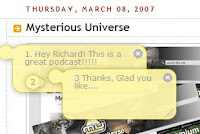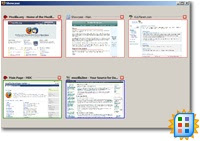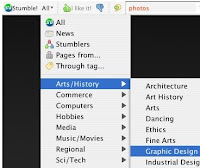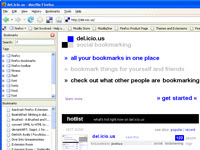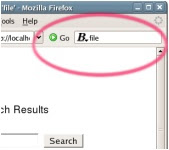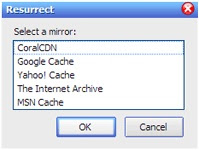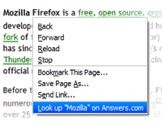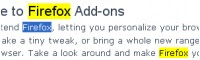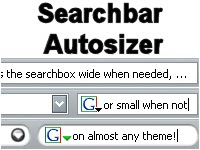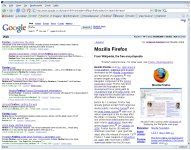If you use the internet as a serious research tool, you've probably already switched to Firefox. But if you're yet to explore Firefox add-ons, you're missing out.
Here are our top 10 add-ons for research. Some integrate search and bookmarking sites into your browser. Others provide ways to view and take notes on pages. Some make minor, but wonderful adjustments. If you've never installed a firefox add-on before, now's the time.
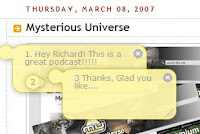
(1)
Fleck - Lets you slap post-it notes on a webpage and share the results with others (who don't need to have sign-up with Fleck). Fleck adds an unobtrusive yellow dot alongside the URL bar. Click on it to open Fleck tools.
Trailfire is a similar product, but Fleck wins out better for aesthetic and simplicity.
How to use: Click the yellow dot near the URL bar.
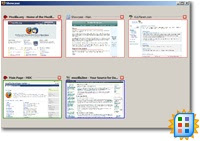
(2)
Firefox Showcase - Displays Firefox tabs visually within one window. Choose one of the page tabs to switch to it. Very handy when working with tons of pages simultaneously.
How to use: Select View>Showcase (or Shift+12).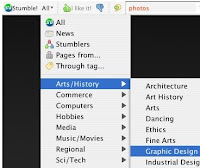
(3)
StumbleUpon - With StumbleUpon, you can randomly flip through excellent sites pre-selected by other users. This is one of those addictive products that works much better than it sounds. This isn't so much a fine-toothed research aid as a chance to randomly come across an unexpected piece of research gold.
How to use: Log-in using the Stumble-upon toolbar. Choose a channel to view pages or hit the "Stumble!" button to load random pages related to your topics chosen during sign-up.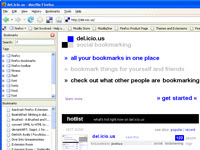
(4)
del.icio.us bookmarks - This add-on changes the firefox bookmarks to your del.icio.us bookmarks. Very handy when you work on multiple computers. Best of all is the ability to delete bookmarks using the right-click button. If you choose to display most-visited bookmarks on the del.icio.us toolbar and you'll have a row of icons for easy access.
How to use: Hit the "tag" button near the URL bar to add a bookmark. Click on the del.icio.us icon to browse your bookmarks.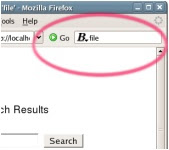
(5)
Breadcrumbs - A handy extension that records the sites you visit and lets you search within them. So, for example, if you came across a great page mentioning Benjamin Franklin but can't remember which, open Breadcrumbs and run a search to find it quickly.
How to use: Go to Tools>Breadcrumbs and select "Search Pages".
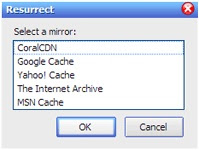
(6)
Resurrect Pages - Ever find an article linking to a great website with exactly the information you need? Excited, you click on the link...and the page is dead! With this add-on you can resurrect that page by using the five big cache/mirrors (CoralCDN, Internet Archive, Google/Yahoo/MSN Caches).
How to use: Right-click on any dead page and choose a mirror.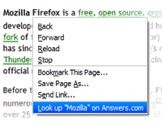
(7)
Answers.com - Firefox has a huge list of
dictionary and translation add-ons. Try them out and see what's best for you. Personally, I like the Answers.com quick look-up because it provides a number of different definitions, such as Barron's legal and economic meanings.
How to use: Right-click and choose "look-up in Answers.com"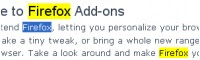
(8)
Highlight all - A simple but super-handy add-on that highlights all appearances of a given word. Hit F8 to turn on the extension then highlight a word with your mouse. All appearances of the word with be in yellow.
How to use: Hit F8 to turn on the highlighter. Select any word with the mouse and all instances will appear in yellow.
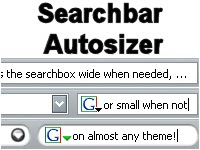
(9)
Searchbar autosizer - Another simple add-on you'll soon take for granted. Install this and you'll notice that the Google searchbar has shrunk. Start typing and it will expand to fit what you're looking for.
How to use: Automatic. Just type in the Google search bar as always.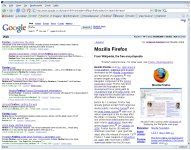
(10)
Googlepedia - As with dictionaries, there are a ton of
search add-ons, many letting you use multiple engines simultaneously. With this extension, whenever you do a Google search, the wikipedia results appear alongside. If you click on an internal wikipedia link leading to another wikipedia page, new Google results for that term appear.
How to use: Automatic. Will appear when you conduct searches from Google.com.We should also mention the
Greenstone Search Bar, a tool for searching through the massive New Zealand digital library collection. This collection includes the Gutenberg project and dozens of other huge collections dealing with medicine, anthropology and other areas. Unfortunately, the toolbar is a little obtrusive and takes up way too much browser space. But try installing it and playing around because it's a great way to find all of the materials on this site.
These are just a few good ones. There are tons of great add-ons for thing such as
modifying the download window or
swiping all the embedded media on a page. If you know any good ones we include add them below or send us an email.