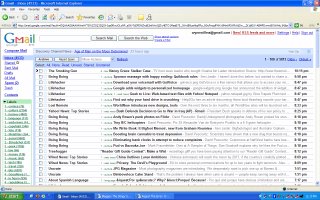 Since we've been talking alot about RSS feeds, I thought I'd discuss how to create a real Gmail feed reader. I'm not talking about the half-assed Gmail RSS feature, but rather a bonafide feed reader "hacked" out of a Gmail account.
Since we've been talking alot about RSS feeds, I thought I'd discuss how to create a real Gmail feed reader. I'm not talking about the half-assed Gmail RSS feature, but rather a bonafide feed reader "hacked" out of a Gmail account.I first came across the idea a couple months ago in this article. Since then, my Gmail reader has been essential for keeping up with my favorite blogs and for organizing information.
 Why Gmail?
Why Gmail?There are a lot of good web feed readers available. So why do I still still prefer the "hacked" Gmail email account?
(1) Permanence.
I can store all my feeds forever. I never have to worry about anything being deleted. Also, I am building a searchable archive of my favorite sites.
(2) RSS and email together.
I can receive email and RSS subscriptions in the same place. If I see an interesting post, I can easily send it to someone else.
(3) Ease of review.
Using the short-cut keys, I can zoom through my feeds and add stars to interesting posts. Filtering and tagging options make it easier for me to work with the feeds and review them at my leisure.
RSS Intro
If you are new to RSS, check out this introduction. Basically, RSS feeds are transmissions of website updates. RSS feeds have become a popular alternative to emails. If you want to try a proper RSS reader, first stick with web-based clients rather than downloadable software. Bloglines and Rojo are two of the most popular web-based readers.
 Create a new account
Create a new accountReady to begin? The first step to creating a Gmail reader is to create a new Gmail account. If you already have an account, send an invite to yourself at another email address. If you need a fake email, try Go.com. Remember them? Yep, you can still get a 5 megs storage.
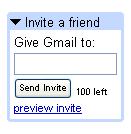 If you need a primary Gmail account, contact me and I'll send you an invite. You might want to name this new account something like, in my case, "wynnwillrss".
If you need a primary Gmail account, contact me and I'll send you an invite. You might want to name this new account something like, in my case, "wynnwillrss". Subscribe to feeds
Subscribe to feedsWith your new account, you can begin subscribing to feeds. Since we are using Gmail, you will need to convert these RSS feeds into emails. Go to one of your favorite blogs and look for badges that say XML, Atom, or Feedburner. Right-click the badge and select "copy link". Now go to RSSFwd or KBCafe and paste the link. Enter your email address. Within a few hours, you should begin receiving emails.
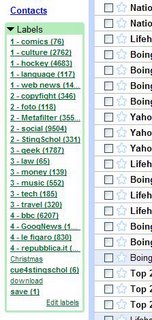 Organize your feeds
Organize your feedsNow that you're receiving the feeds you can take advantage of Gmail's organizational features. I label every feed I get using Gmail's filters. The picture to the left shows the labels that I use. Each label has a category name and a numerical prefix indicating my interest in that category. For example, "1-comics" has all of my comic feeds. "3-travel" has all of my travel-related feeds, which don't interest me as much at the moment.
Today, I signed up for the Treehugger blog, so I am going to create a filter for it.
 I click on "Create a Filter"...
I click on "Create a Filter"...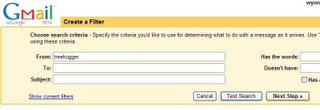 ...and enter "treehugger" in the "From" field.
...and enter "treehugger" in the "From" field.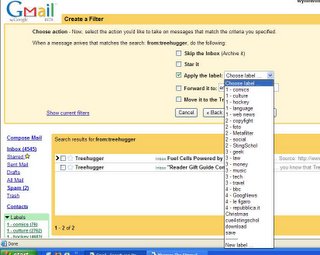 After selecting "Next Step" I see this screen where I can apply a label or create a new label. I am going to give this filter the label "1-culture", which is my catch-all for many general feeds that I am interested in reading. I will choose not to have this feed skip the inbox because I like receiving a mix of my level 1 feeds directly to my inbox.
After selecting "Next Step" I see this screen where I can apply a label or create a new label. I am going to give this filter the label "1-culture", which is my catch-all for many general feeds that I am interested in reading. I will choose not to have this feed skip the inbox because I like receiving a mix of my level 1 feeds directly to my inbox.If I later want to change rules or rename labels, this is easily managed under filter and label settings.
Daily Use
My Gmail reader has gotten through several reorganizations, but here is what I've come to like best. First, I usally flip through my inbox, which contains all the Level 1 feeds that I look forward to reading everyday, such as Lifehacker, BoingBoing, Waiterrant, Anonymous Lawyer, Lost Remote, Slate Magazine: Today's Papers, Get Fuzzy, and We-Make-Money-Not-Art. Using the short-cut keys (ctrl+J and ctrl+K), I can flip through these posts and add stars (ctrl+S) for future reference to particularly interesting posts.
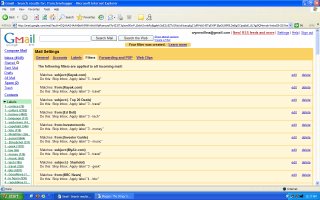 Next, I usually go to my level-2 feeds. All of my level-2 feeds skip the inbox, so I go to the labels to review them. I usually start with "2-Social" which is a mix of top stories from Digg and del.icio.us. Then I go to "2-StingSchol" which contains feeds from Textbook Revolution and other academic blogs as well as RSS feeds to specific searches on Digg, del.icio.us, and Technorati. For example, I receive notification whenever somebody enters a new topic with "academic" and "podcast" del.icio.us tags. I also usually go in "2-AskMeFi" for a quick glance at Ask Metafilter questions that I might be able to answer.
Next, I usually go to my level-2 feeds. All of my level-2 feeds skip the inbox, so I go to the labels to review them. I usually start with "2-Social" which is a mix of top stories from Digg and del.icio.us. Then I go to "2-StingSchol" which contains feeds from Textbook Revolution and other academic blogs as well as RSS feeds to specific searches on Digg, del.icio.us, and Technorati. For example, I receive notification whenever somebody enters a new topic with "academic" and "podcast" del.icio.us tags. I also usually go in "2-AskMeFi" for a quick glance at Ask Metafilter questions that I might be able to answer.Less frequently, I go under "2-Geek", which contains feeds from Slashdot and some programming sites, and "2-Copyfight", which contains feeds from Lessig, CC, and Pixel y Dixel. As you might imagine from the numbering, I read the level-3 and level-4 feeds even less often. But it's not necessary to review every feed every day. You are building a personal search archive.
An Imperfect System
Please bear in mind that this isn't a perfectly rigorous system. That's what I like about. For example, I got innundated with hockey news, so I made all the hockey posts skip the inbox, but kept them at "Level 1". Technically, they should be at "Level -2". But life goes on. I use "CuetoStingSchol" to tag posts that I want to include in the blog. Sometimes I review these, but sometimes I just save drafts here in Blogger. Once again, the actual system isn't so important to me, because I can run searches at any time.
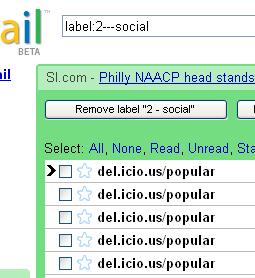 Downsides
DownsidesSome might complain that with Bloglines and other feed readers, you can subscribe with one-click. That's true. But maybe the extra effort of turning RSS feeds into emails will keep you from subscribing to unneeded garbage.
Another complaint is that you have to log in and out of two Gmail accounts. This can be annoying. I tried forwarding the mail from my primary account, but I didn't like everything all mixed together. And although I could configure the account to make it look like my primary account, I wanted the conversation to be archived with my primary accounts. Others might disagree, but I like having the Chinese Wall.
If you are looking for more Gmail tips, check out Jim's list.





5 comments:
Why the replica louis vuitton handbags are so popularity? Because of lv handbag original from France and are created by the top designer louis vuitton bag , the meaning of the label “LV” .
http://blogs.digitalmediaonlineinc.com/vuttionbags/
http://blogs.digitalmediaonlineinc.com/louishandbags/
http://louisvuittonbags.gather.com/
http://vuttionbags.gather.com/
http://louishandbags.gather.com/
for me this RSS feeds thingy is a new to me and I'm glad to hear that there is a Gmail Rss feature, thank you so much for telling me about it!
徵信社
徵信
yaanyuu062k
golden goose outlet
golden goose outlet
golden goose outlet
golden goose outlet
golden goose outlet
golden goose outlet
golden goose outlet
golden goose outlet
golden goose outlet
golden goose outlet
Post a Comment